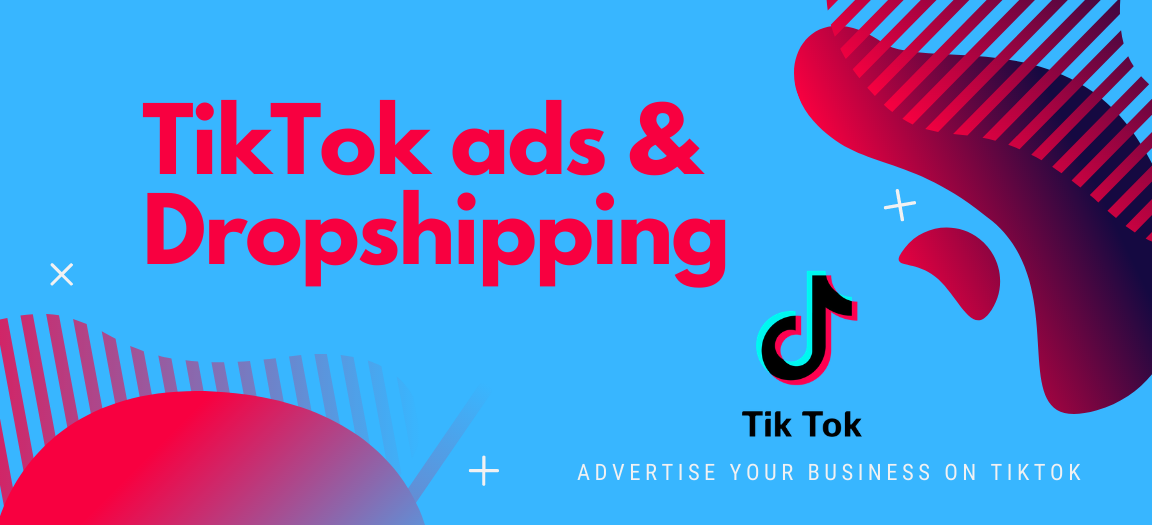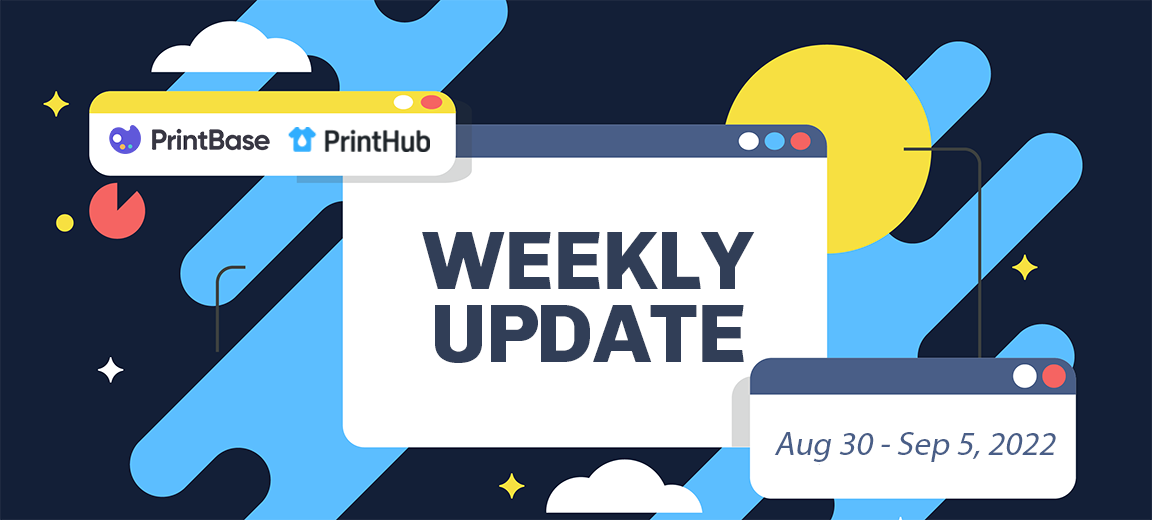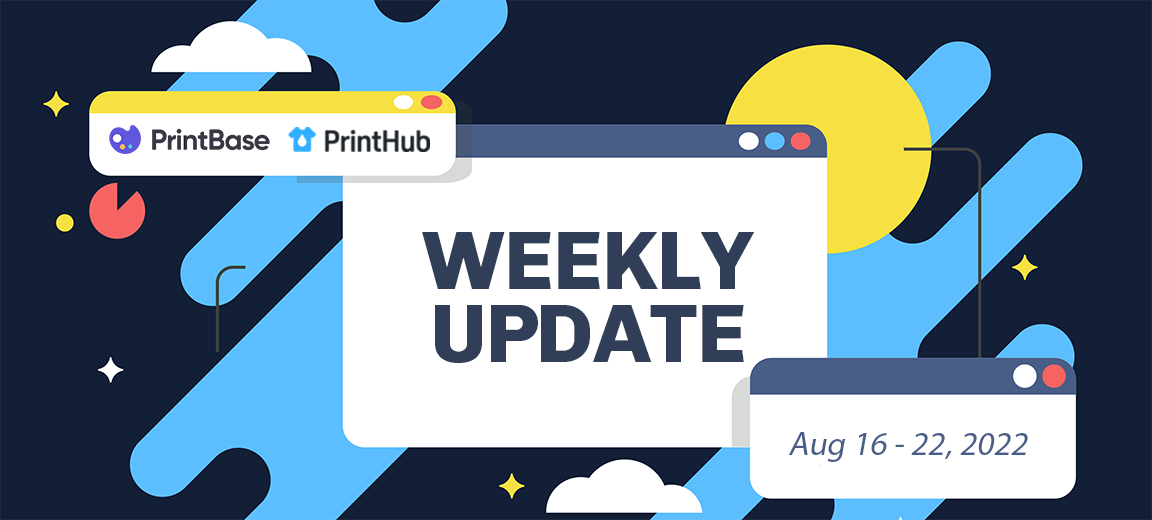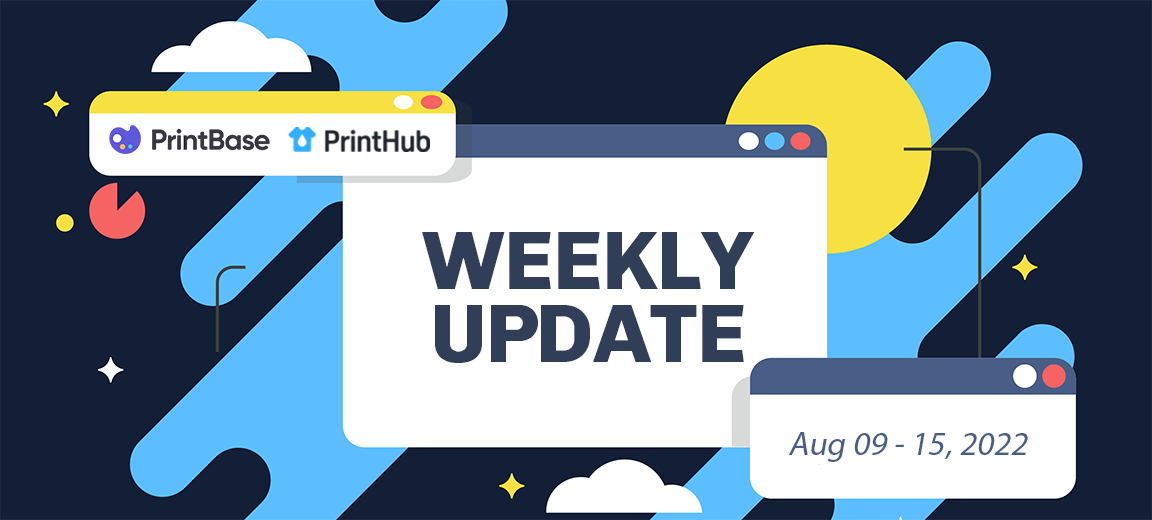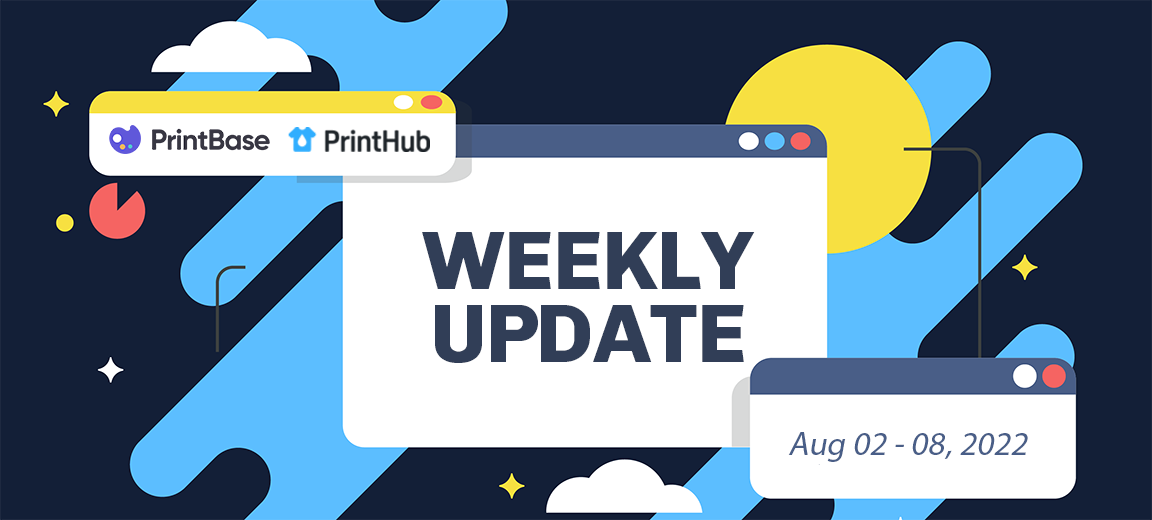Trending Articles

Black Friday and Cyber Monday: Lesson learned to prepare for Dropshipping during BFCM sales 2021
Chris Dao
8 mins reading
 11 claps
11 claps
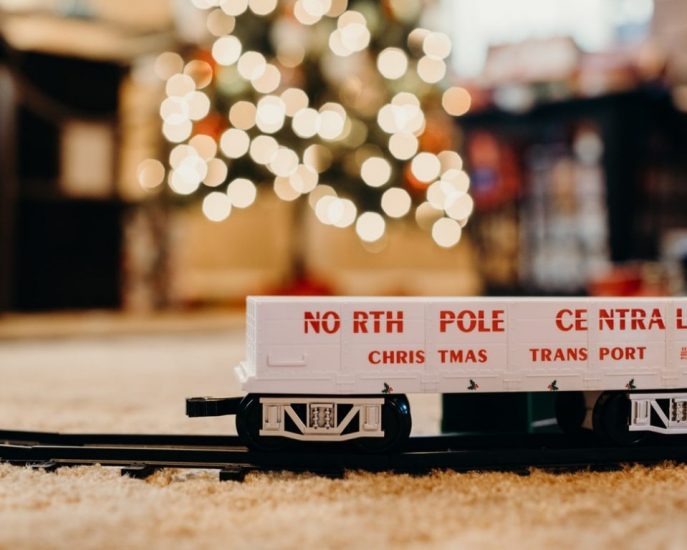
Dropshipping Fulfillment Tips that Ensure the Success of the 2021 Holiday Season
Dara Nguyen
8 mins reading
 10 claps
10 claps

How to Promote Your Dropshipping Store with Instagram Stories & Reels
Chris Dao
8 mins reading
 10 claps
10 claps

7 Last-Minute Halloween Marketing Ideas to Uplift your Sales
Jennifer G.
8 mins reading
 11 claps
11 claps

Best Products for Seasonal and Festive Dropshipping
Chris Dao
7 mins reading
 10 claps
10 claps